Add API to OBS
This tutorial was made with OBS Studio 28.0.3. It should work also on previous versions. If not, then update to OBS Studio version 28.0.3 or later
- TXT
1. Add new Browser source
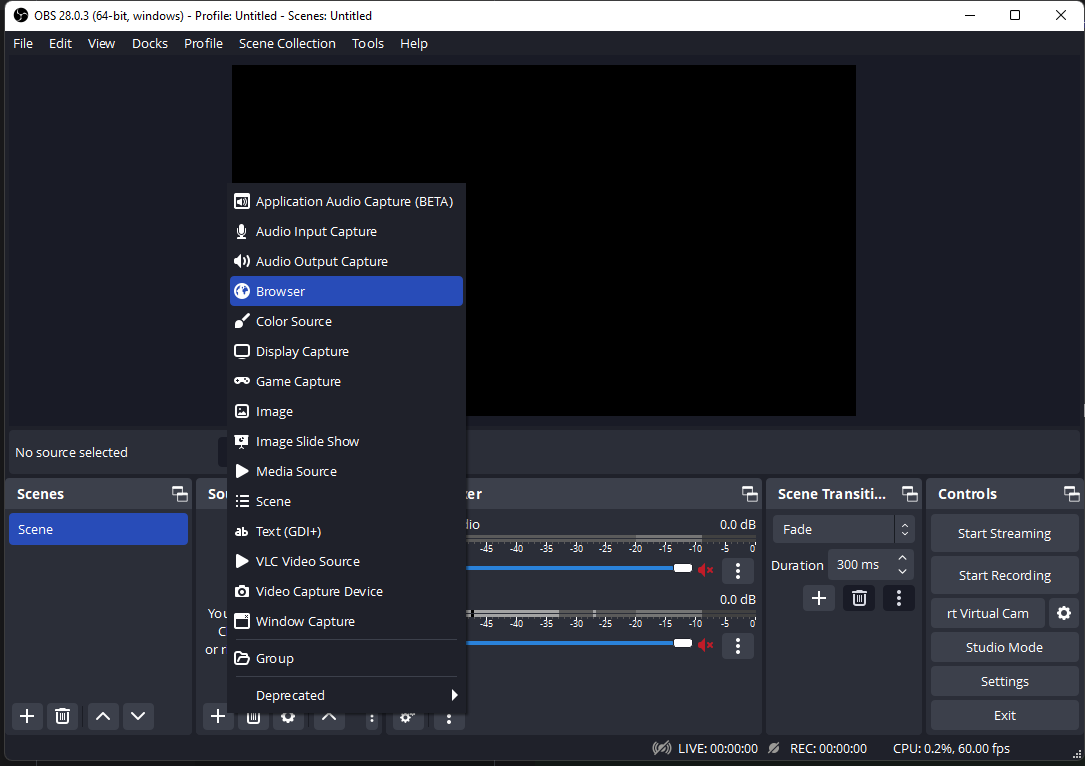
2. Give it a name. For example: Nose Day API and press OK

3. In URL field, input the box you want to use. Please read API schema on how to use API.
For this demo, I will use OAJ Nose Day box.
Press OK to save it.
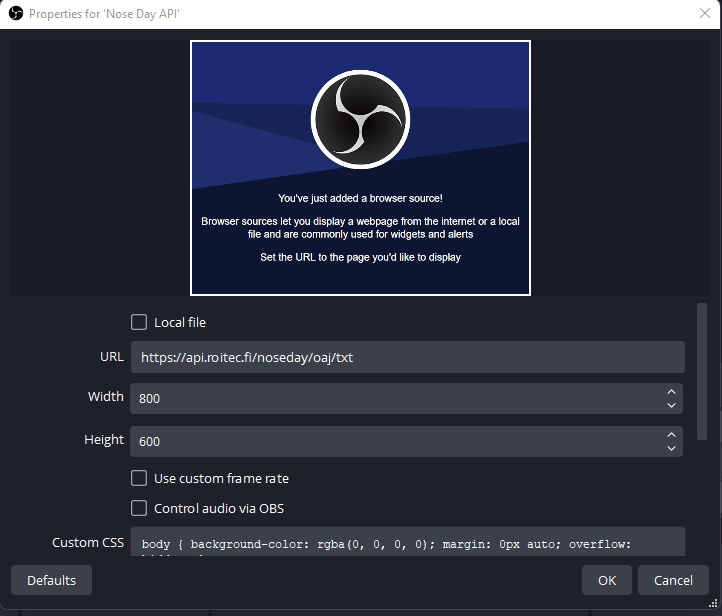
4. Move the source anywhere you want. That is up to you.
5. If you want to update the source to get latest data, go to Settings and select Hotkeys
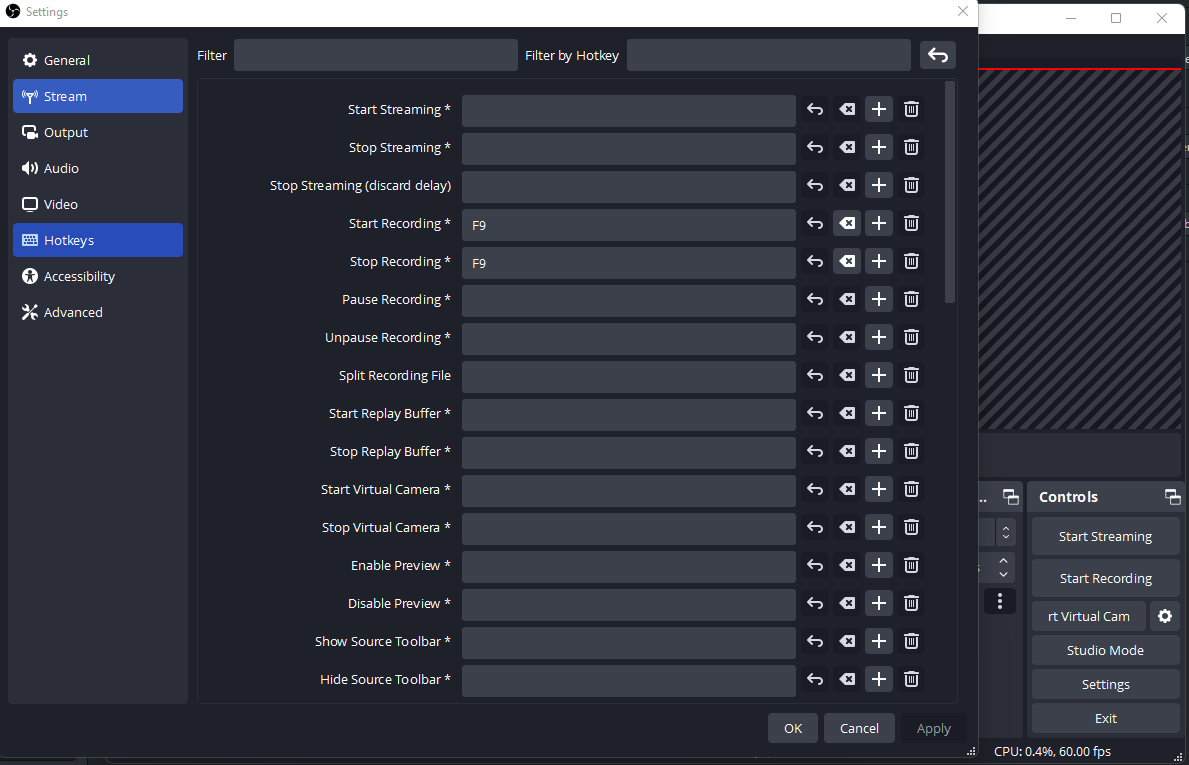
6. Scroll all the way down (or when you find your browser source name, which you are using for API) and give "Refresh cache of current page" new hotkey
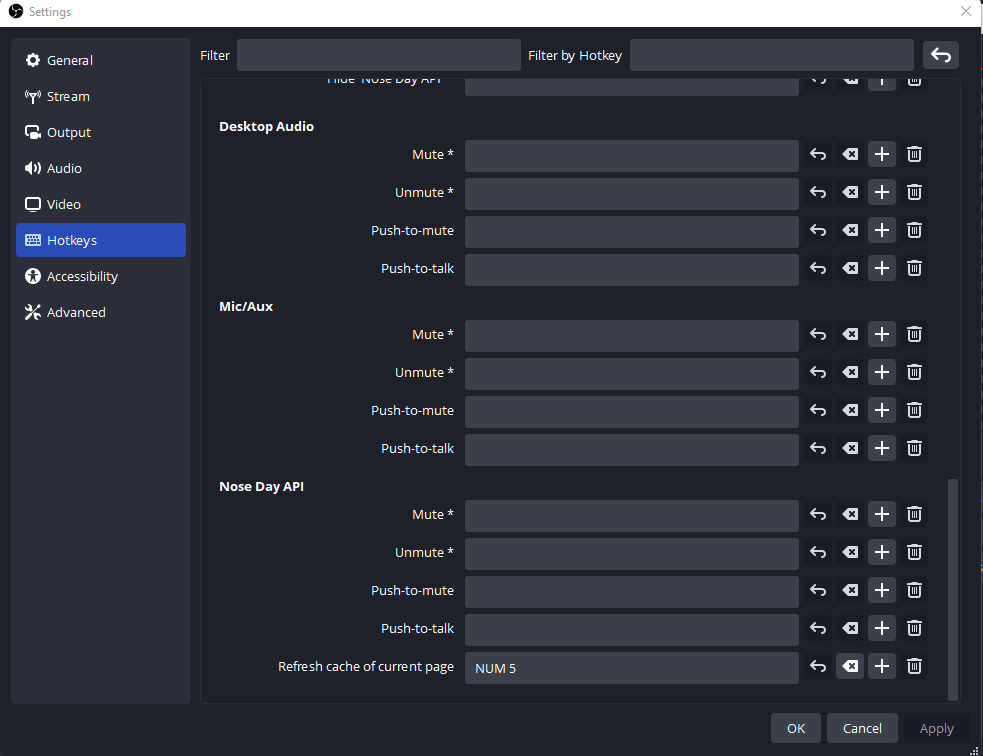
Once that is done, press Apply and OK.
7. Now every time when you press that hotkey, it will reload that browser source and at the same time, update value on the box
Keep in mind, if you keep on refreshing all the time, you might get ratelimited. You know it when it just prints you nothing. Either that, or API went down.
If you have any questions, feel free to contact me via email at [email protected]
Have fun!
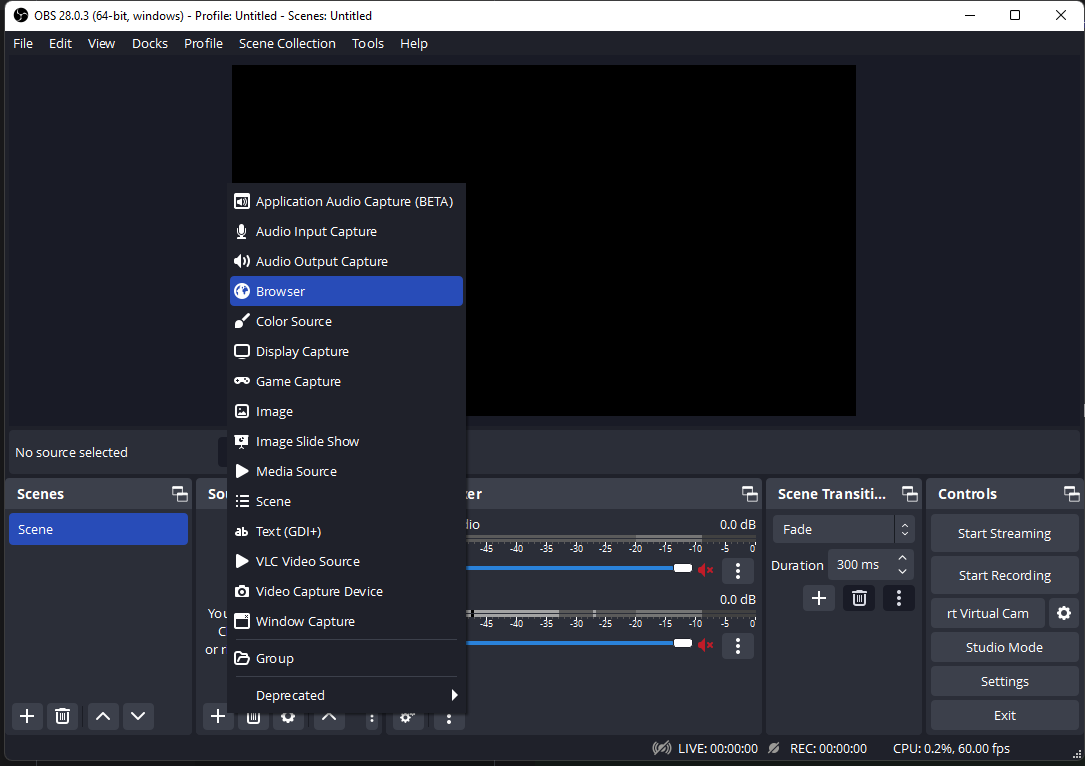
2. Give it a name. For example: Nose Day API and press OK
3. In URL field, input the box you want to use. Please read API schema on how to use API.
For this demo, I will use OAJ Nose Day box.
Press OK to save it.
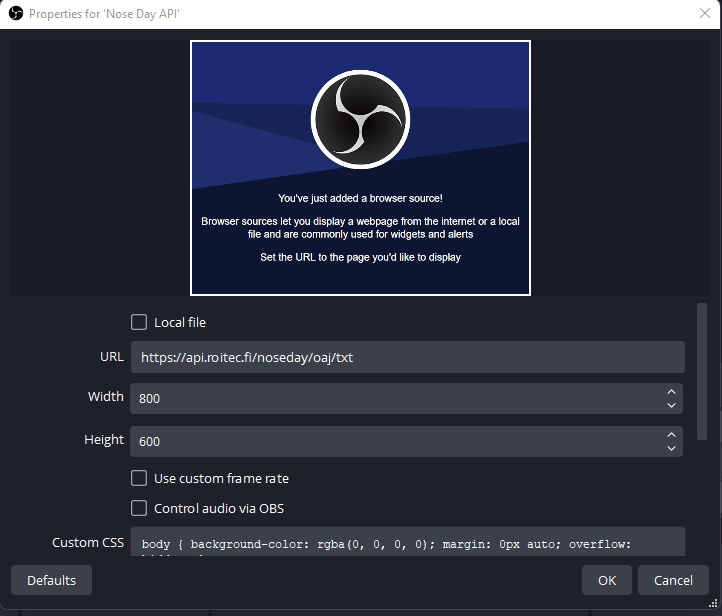
4. Move the source anywhere you want. That is up to you.
5. If you want to update the source to get latest data, go to Settings and select Hotkeys
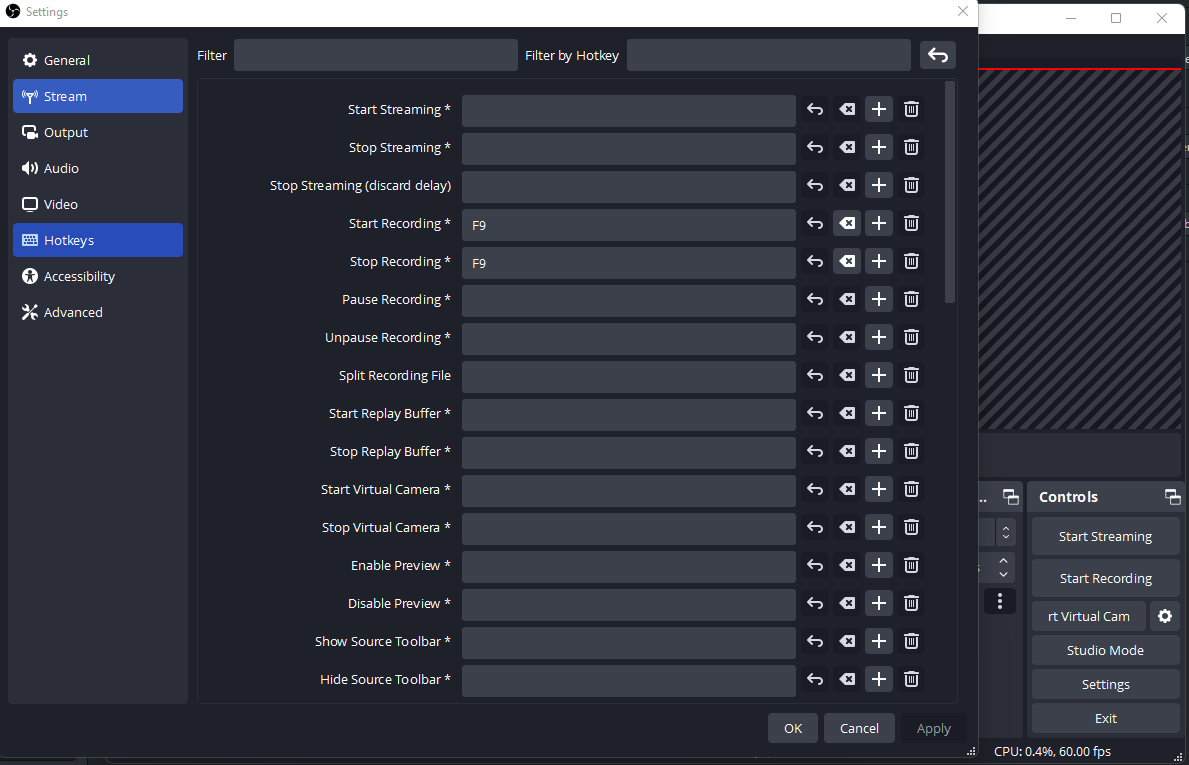
6. Scroll all the way down (or when you find your browser source name, which you are using for API) and give "Refresh cache of current page" new hotkey
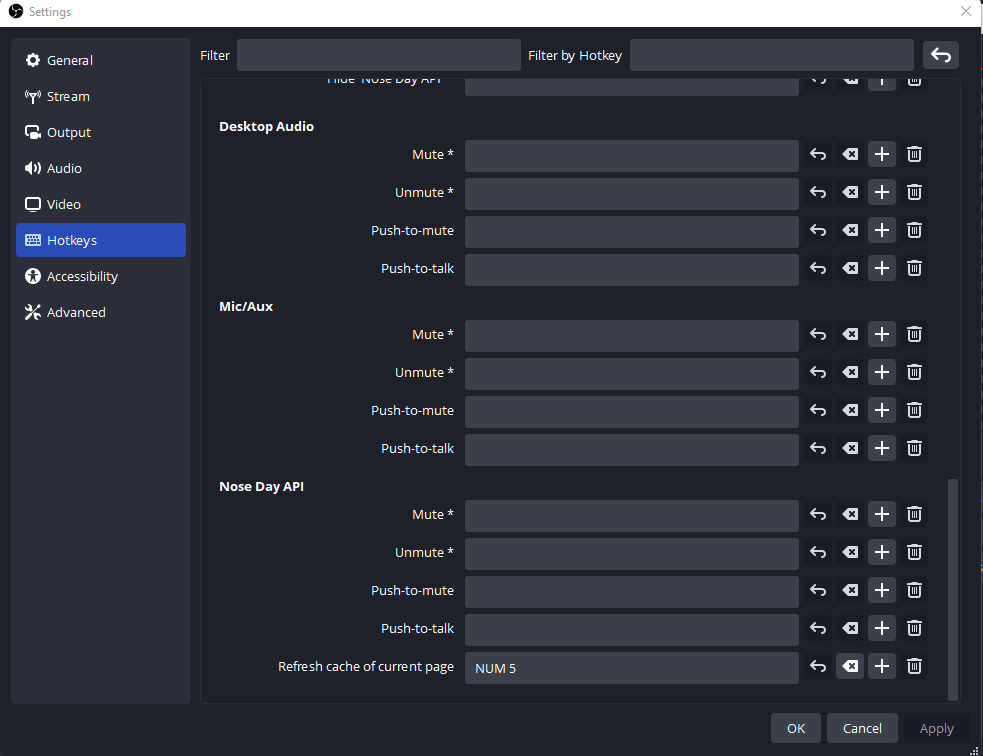
Once that is done, press Apply and OK.
7. Now every time when you press that hotkey, it will reload that browser source and at the same time, update value on the box
Keep in mind, if you keep on refreshing all the time, you might get ratelimited. You know it when it just prints you nothing. Either that, or API went down.
If you have any questions, feel free to contact me via email at [email protected]
Have fun!